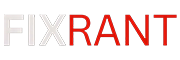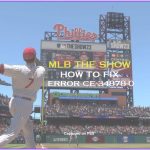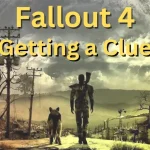The NATPunch error is a common problem that can occur when trying to play Baldur’s Gate 3 multiplayer. The error prevents players from connecting to each other’s games and can be frustrating to deal with.
You can do a few things to try to fix the NATPunch error. In this article, we will walk you through the most common solutions.
Fix Baldur’s Gate 3 NATPunch Error
If you’re getting an Unable to perform NATpunch 62 or NATPunch 66 error in your BG3 game then follow the 7 solutions to fix this issue.
Use ZeroTier
Some Players getting the NATPunch error in Baldur’s Gate 3 fixed the issue by simulating a Local Area Network (LAN) using ZeroTier. This method does not require using the game’s direct connect feature but instead leverages a virtual network to facilitate connections.
How to Fix NATPunch Error using ZeroTier
- ZeroTier Installation:
- Every member of the gaming group needs to download and install ZeroTier on their device. ZeroTier is a software that creates virtual networks mimicking LAN connections over the internet.
- Create a ZeroTier Account and Network:
- The host should create a ZeroTier account and then create a new network. Upon creation, ZeroTier will provide a network ID, which is essential for the next step.
- Join the ZeroTier Network:
- Every player, including the host, must join the newly created ZeroTier network. This is done by entering the network ID provided by ZeroTier during the network creation step.
- Launch Baldur’s Gate 3:
- Start Baldur’s Gate 3 and proceed to create a lobby as you would typically do. Ensure the game is set up for LAN play if applicable.
- Join Using LAN Option:
- Players should join the game using the LAN option, even though they are not physically connected to the same network. ZeroTier simulates a LAN environment, allowing for a seamless connection between players.
Enable UPnP
Universal Plug and Play (UPnP) is a networking protocol that allows devices on your network to automatically discover and communicate with each other. Enabling UPnP can help resolve the NATPunch error by automatically configuring your router to allow the necessary connections for Baldur’s Gate 3.
Use a VPN
A Reddit user named Wrestlefan44 suggests that using a VPN fix the issue for him.
A VPN can help to bypass the NAT firewall and establish a direct connection between your computer and your friend’s computer. This can be a good solution if you have tried all of the other methods and are still having trouble.
Disable Firewalls or Adjusting Firewall Settings
Your firewall may be blocking the necessary connections for Baldur’s Gate 3. Try disabling your firewall temporarily to see if that resolves the issue. If it does, you can then add an exception for Baldur’s Gate 3 to your firewall settings so that it can communicate freely.
Router Settings
Make sure that your router is configured to allow incoming connections on the ports used by Baldur’s Gate 3. You can usually find this information in your router’s manual or by contacting your Internet Service Provider.
Clear Steam Download Cache
Sometimes a corrupted download cache can cause problems with multiplayer games. To clear your Steam download cache, follow these steps:
- Open Steam.
- Click on the “Steam” menu and select “Settings.”
- In the Settings window, click on the “Downloads” tab.
- Under the “Download Restriction” section, click on the “Clear Download Cache” button.
If you have tried all of the other methods and are still having trouble, you can try reinstalling Baldur’s Gate 3. This may fix any corrupted files that are causing the problem.
If you have tried all of the above methods and are still having trouble, you can contact Larian Studios support for assistance. They may be able to provide you with additional help or troubleshooting steps.
Mycle is an engineering student with 3 years of experience in WordPress, SEO, and fixing errors in games and apps. He’s really good at solving problems, especially when it comes to bugs and issues. With all his skills and experience, Mycle is also a part-time blogger with over 100,000 readers on his site. He loves computers and technology and enjoys playing games like COD, Free Fire, Fortnite, and many more.