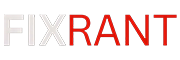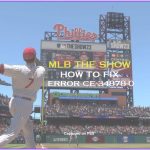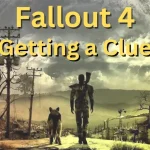Xbox is a popular gaming console that has been around for years. However, users often encounter errors while using the console. One of the most common errors is “An error occurred while processing your request.”
This error can occur due to various reasons, such as network issues, server problems, or incorrect login credentials.
How To Fix ‘An Error Occurred While Processing Your Request’ Xbox
Here are several solutions to fix this error:
1. Clear Cache And Cookies
The first solution to fix this error is to clear the cache and cookies of your browser. This solution is effective if the error is caused by a corrupted cache or cookie.
To clear the cache and cookies, follow these steps:
- Open your browser and click on the three dots in the top right corner.
- Click on “Settings” and then “Privacy and Security.”
- Scroll down and click on “Clear browsing data.”
- Select “All time” as the time range and check the boxes next to “Cookies and other site data” and “Cached images and files.”
- Click on “Clear data” to clear the cache and cookies.
2. Use A VPN
The second solution to fix this error is to use a VPN. This solution is effective if the error is caused by a network issue. A VPN can help you bypass network restrictions and access the Xbox server.
To use a VPN, follow these steps:
- Download and install a VPN on your device.
- Connect to a server location where Xbox services are available.
- Open your browser and try accessing the Xbox website.
3. Check Xbox Live Status
The third solution to fix this error is to check the Xbox Live status. This solution is effective if the error is caused by a server problem.
To check the Xbox Live status, follow these steps:
- Go to the Xbox Live status page: https://support.xbox.com/en-US/xbox-live-status/.
- Check if there are any service alerts or issues.
- If there are any issues, wait for the Xbox team to resolve them.
4. Use The Xbox App
The fourth solution to fix this error is to use the Xbox app. This solution is effective if the error is caused by a browser issue. The Xbox app is available for Windows, iOS, and Android devices.
To use the Xbox app, follow these steps:
- Download and install the Xbox app on your device.
- Log in to your Xbox account.
- Try accessing the Xbox services through the app.
5. Update Your Browser
The fifth solution to fix this error is to update your browser. This solution is effective if the error is caused by an outdated browser.
To update your browser, follow these steps:
- Open your browser and click on the three dots in the top right corner.
- Click on “Help” and then “About.”
- Check if there is an update available.
- If there is an update available, install it.
6. Contact Xbox Support
The sixth solution to fix this error is to contact Xbox support. This solution is effective if none of the above solutions work.
To contact Xbox support, follow these steps:
- Go to the Xbox support page: https://support.xbox.com/en-US/contact-us/.
- Click on “Contact us.”
- Select your issue and follow the on-screen instructions.
Read: Fix Xbox Error Code 0x87dd0006: Xbox Live Not Working
I’m a computer science student with a passion for problem-solving. I love playing games for fun, but my real joy comes from finding errors and bugs. I’m all about critical thinking and making things work seamlessly.