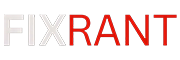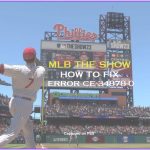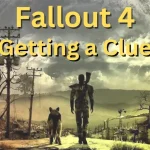Players of Cities Skylines II may face the “Unspecified Error,” which can disrupt gameplay. In this article, we’ll explore some possible fixes for this error, that some players from the Steam Community can recommend and this will help you to get back to building the city of your dreams.
How to Fix Cities Skylines II: Unspecified Error
Here are some steps from the Steam Community users that will help you to resolve this error.
Server Overload:
When many people download mods, the game’s servers can get too busy. This often happens when you’re trying to download or update mods. If you see this error message during these times, it probably means there are too many people trying to use the servers all at once.
You Just wait a bit. As more people finish downloading, the servers will become less busy, and you’ll likely be able to get your mods without any more trouble.
Launcher Repair:
If the error continues despite server needs being normal, it might be necessary to perform a launcher repair. Follow these steps to repair the launcher:
- Navigate to the game’s installation folder. This is typically found at:
SteamLibrary\steamapps\common\Cities Skylines II\Launcher. - Locate the file named
launcher-installer-windows_2023.11.msiand run it. - Choose the repair option when prompted.
- After the repair process is complete, launch the game from Steam. If the error continues initially, wait for a minute until a notification appears in the top right corner of the screen. Click “restart” in the notification to try launching the game again.
Deleting Paradox Files in AppData:
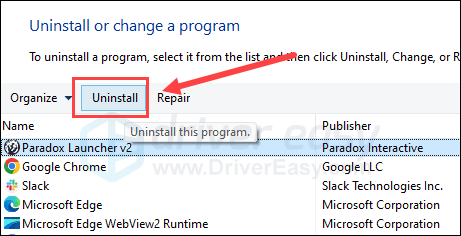
Another method that has proven effective for some players is deleting Paradox-related files in the AppData folder. Here’s how to do it:
- Navigate to the AppData folder on your PC. You can typically find this folder by entering
%AppData%the Windows search bar. - Within the AppData folder, look for anything related to Paradox. This may include folders or files associated with Cities Skylines II or other Paradox Interactive titles.
- Delete any Paradox-related files or folders that you find.
- Once the Paradox files have been removed, attempt to launch Cities Skylines II again to see if the Unspecified Error persists.
Read: Baldur’s Gate 3 NATPunch Error
Mycle is an engineering student with 3 years of experience in WordPress, SEO, and fixing errors in games and apps. He’s really good at solving problems, especially when it comes to bugs and issues. With all his skills and experience, Mycle is also a part-time blogger with over 100,000 readers on his site. He loves computers and technology and enjoys playing games like COD, Free Fire, Fortnite, and many more.